- March 16, 2024
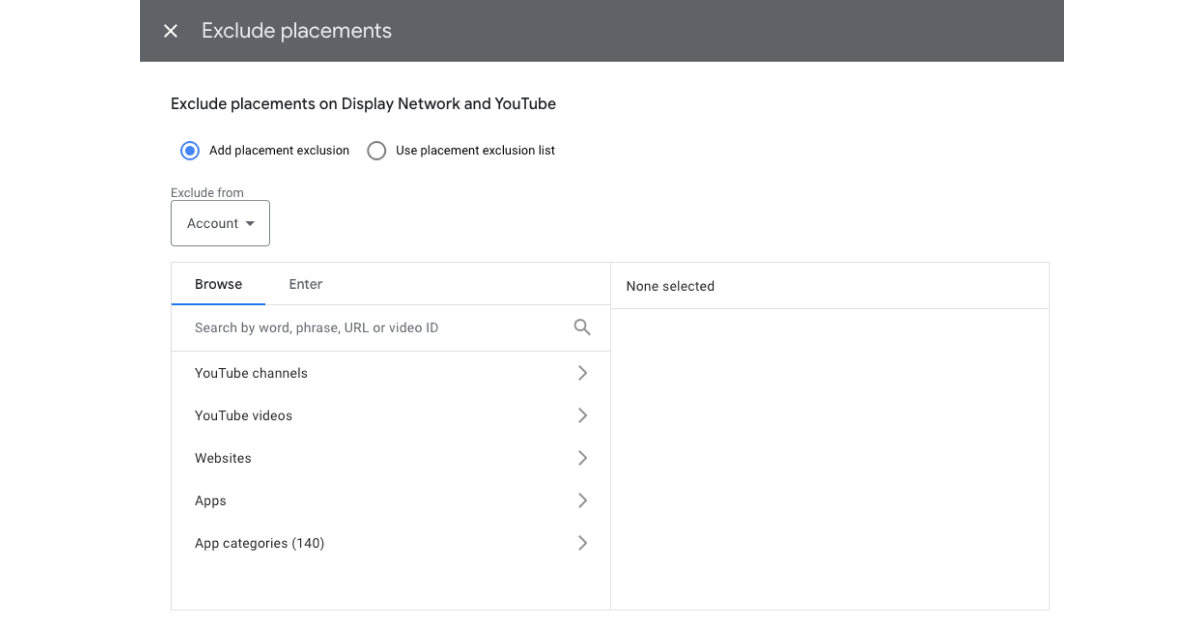
While analyzing your visual campaigns like Google Display (remarketing), YouTube, or even Performance Max, you may find that you are wasting adspend.
If you already know this is happening, just skip right to the solution.
If you are unsure about this, read on to learn how you find any budget or adspend leakage.
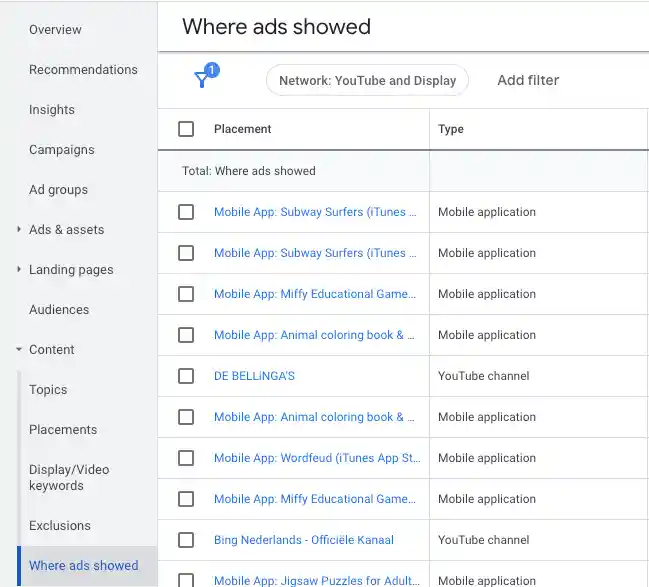
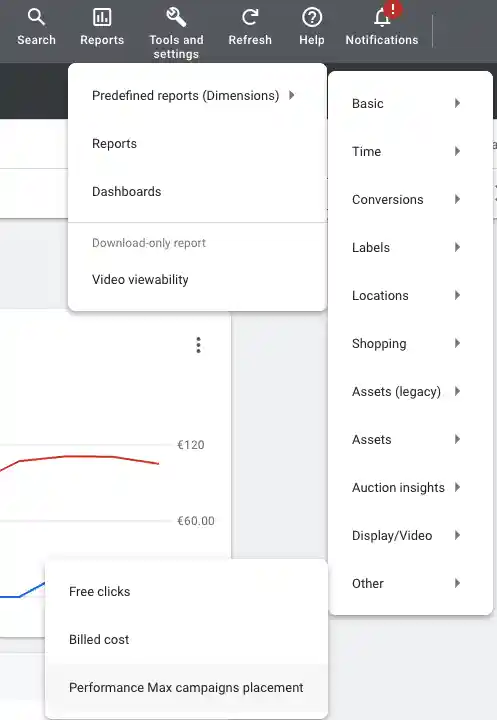
With this report, you won’t be able to see the actual spend, only the number of impressions.
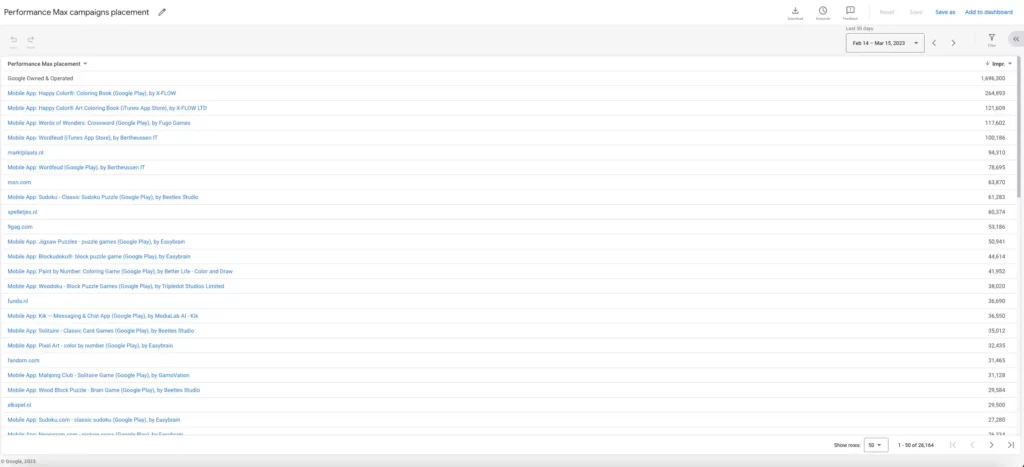
Unless your company offers a mobile app, game-related or not,
AND/OR your company has an unlimited budget and doesn’t mind the waste,
there is NO value in advertising on mobile apps.
Perhaps you yourself have ever downloaded and used an app with an advertising monetization model integrated, ask yourself how often you – purposely – clicked on one of the ads.
One might say, well, what about remarketing purposes, to stay on the top of the mind with an undecided prospect?
Well, to them, I say: DON’T BE ANNOYING.
“But bad publicity is still publicity” …
No, you’re not a rock band. And this is not the 80s or 90s.
At the kind bequest of your audience, I ask you: Please stop it.
Excluding on the account level has the benefit of being able to set this up once, and you won’t have to worry about this anymore. Also, this would be the only way to exclude apps from Performance Max campaigns.
Speaking of which, If you are running a Performance Max campaign and haven’t run any display campaigns, you may not see the ‘content’ tab.
To be able to see this, you would have to create a dummy display campaign and then pause it.
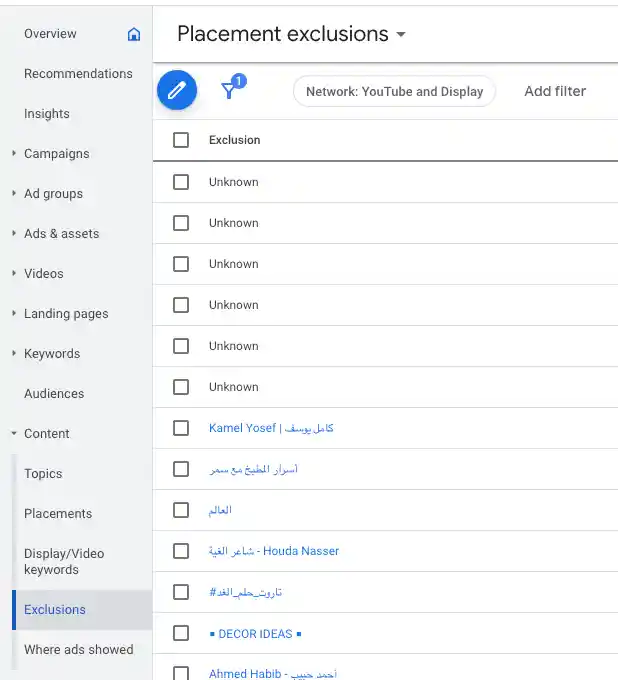
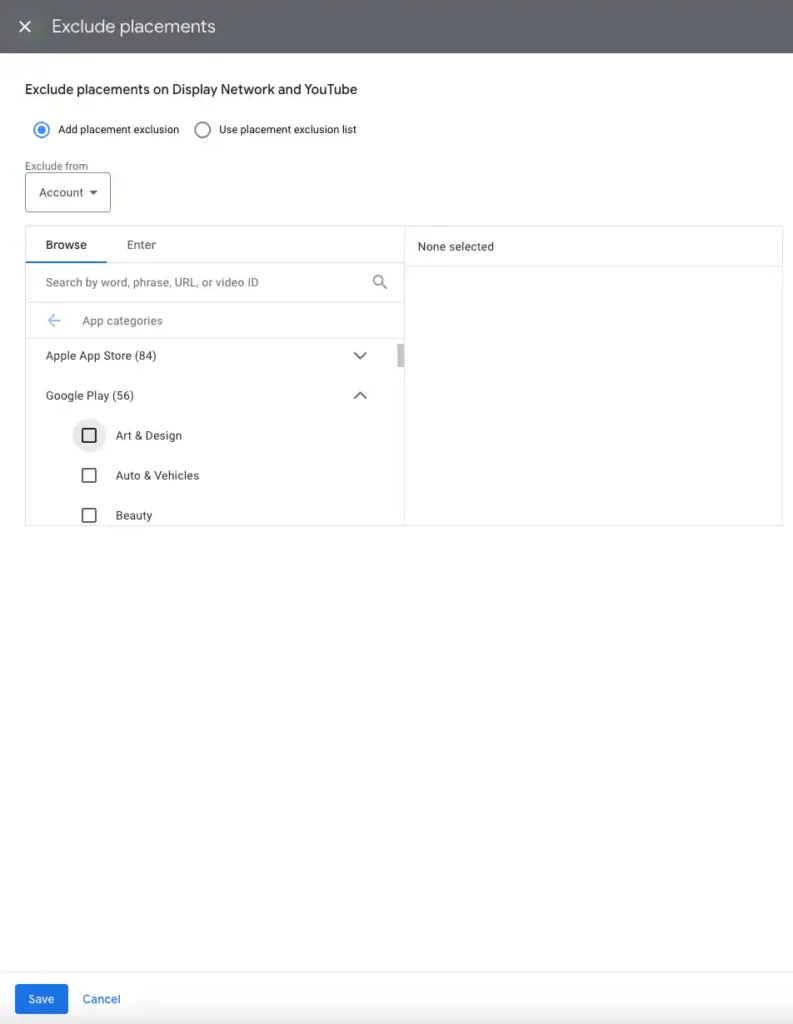
If – for the reasons mentioned at the beginning of this article – you wish to exclude more granular,
you could follow the same steps as above but on the campaign or ad group level.
That’s it, ladies and gentlemen. No more wasted ad spending on mobile app advertising.
You may want to look at website placements, too, and see what is happening there.
If there are sites you may or may not want to be visible on based on the relevance or performance of the ads.