- March 16, 2024

The Facebook Business Manager is a blessing for advertisers and agencies. This makes it easy to share, there is no transfer of ownership, and it is easy to work with multiple accounts. Moreover, employees with the correct rights can easily access them.
Linking accounts can sometimes be a challenge, especially for someone unfamiliar with the Business Manager, for example, a potential new customer.
Below, I describe clearly and simply the steps that need to be taken to connect accounts. This does not take more than 2 minutes, including logging in.
The first step is in the top right corner of Business Manager by clicking the “Business settings” button.
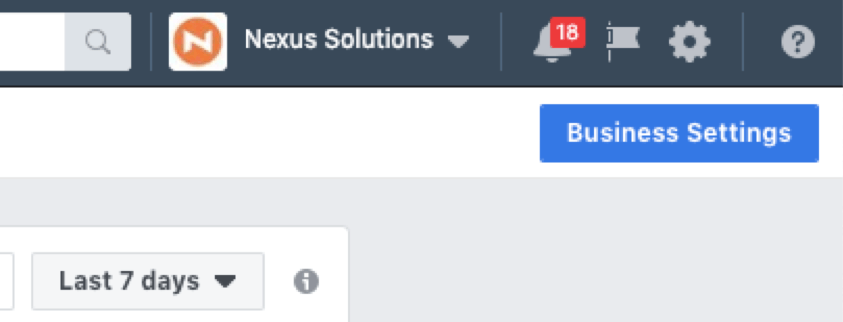
Then a new tab opens with all options within the “business settings”.
In the left menu, under “Accounts” the first option is “Pages”. After clicking this, the pages will appear, and we click on the button “Add”
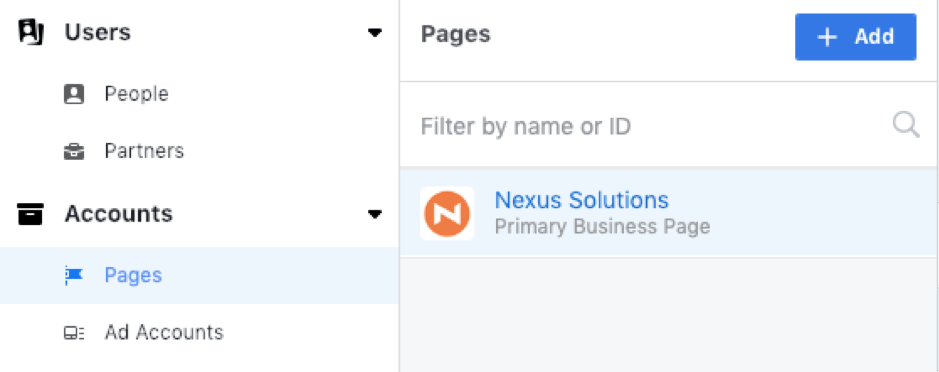
Then the following menu appears:
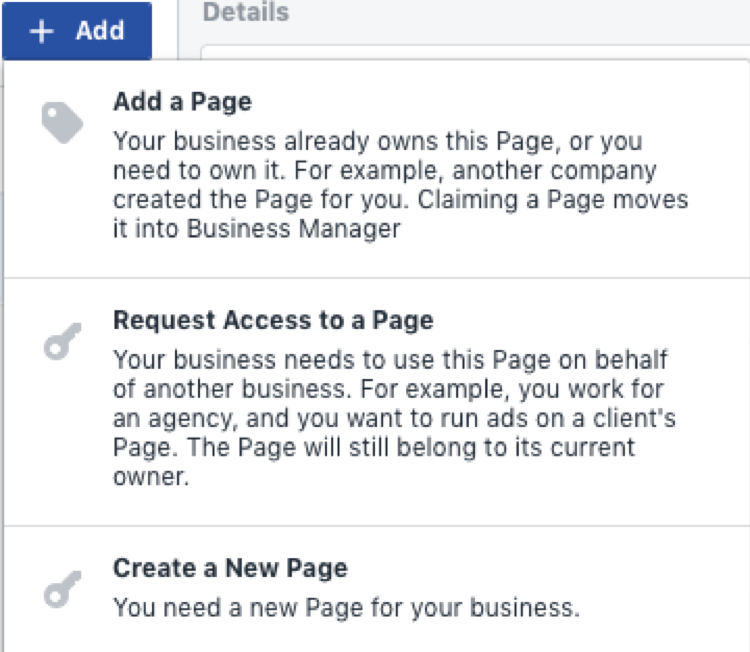
IMPORTANT:
Do not claim a page unless you own a page. The key icon is a bit misleading in this scenario. If you look at this quickly, you might think you hand over the keys by asking for access. This is not the case. If a page is claimed, you become the owner.
What you want to do instead is to choose “Request Access to a Page”. As soon as you get there, you choose the right permission role and then ask for access. This looks like this:
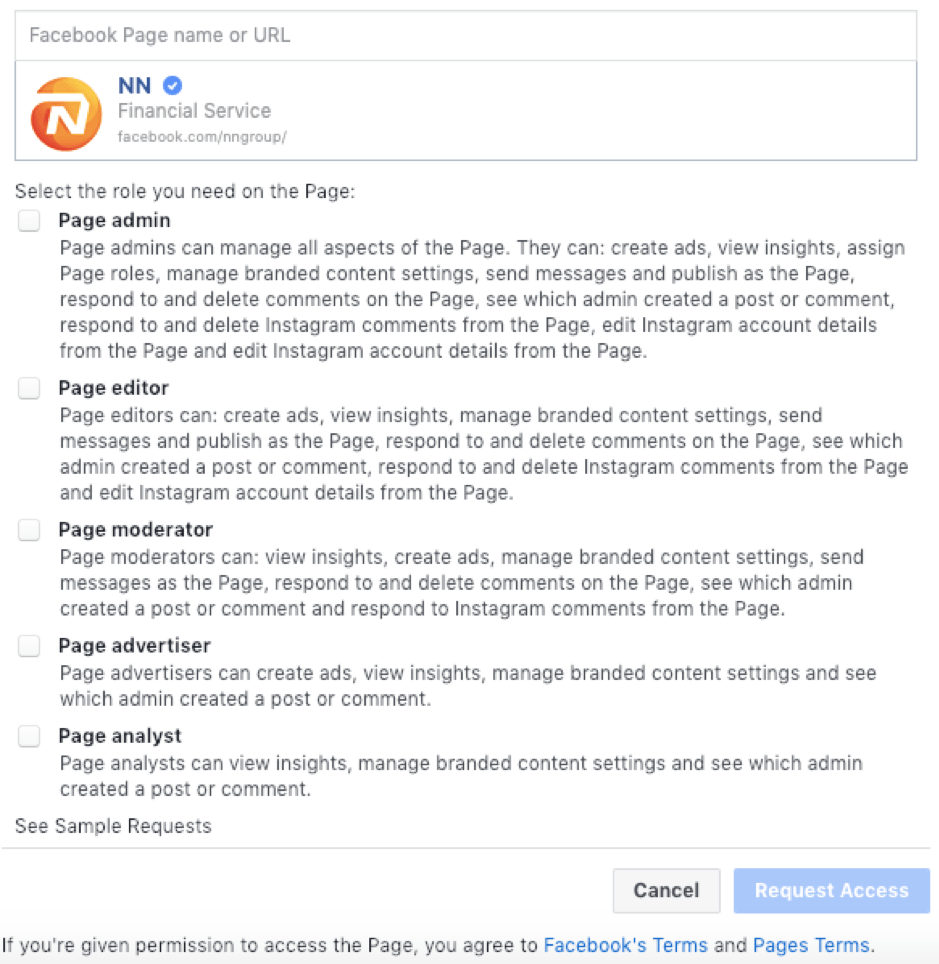
Your customer will then receive a notification about the request and can easily approve or reject the request.
Adding an account goes almost the same way and in the same menu. Instead of clicking on “Pages”, we click on “Ad Accounts”. You will see the same button with “Add” and the drop-down menu again with the following options:
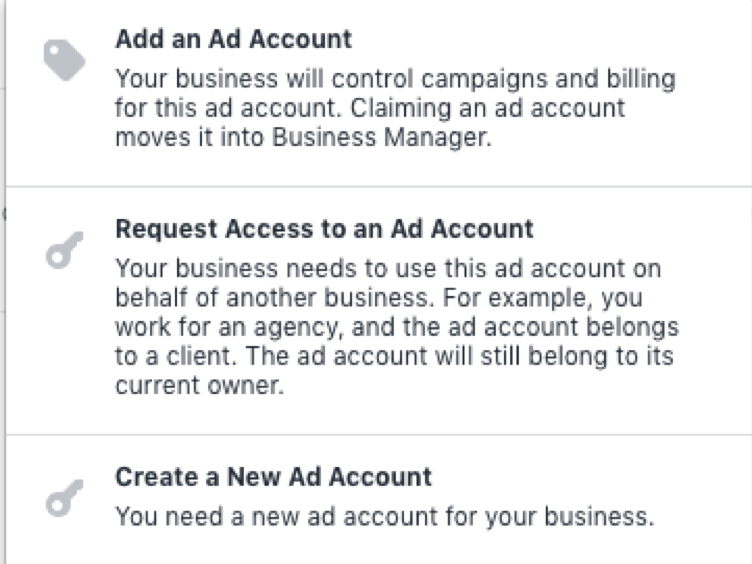
At this step, you can choose from one of the above options to continue.
The easiest way is to get the Facebook Ad Account number you want to access. This can be quickly found by sending the following instructions to the customer:
Once this is complete, simply copy the ID in the box that appears and confirm the access.
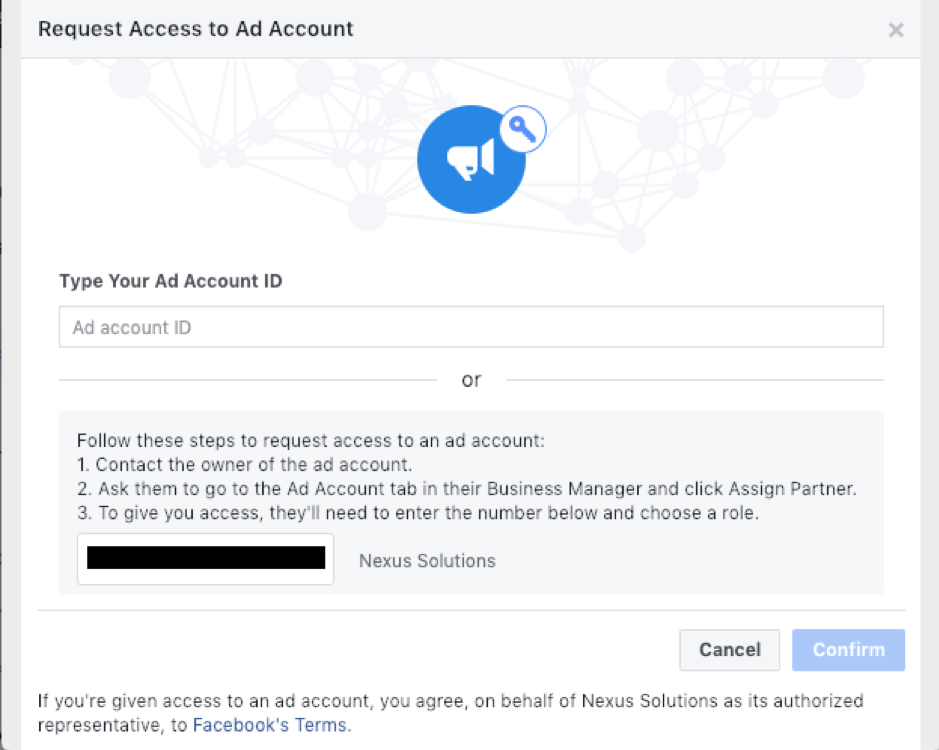
The customer will receive a notification again, which he must confirm to give you access.
Another way to provide access to specific suppliers is to give a partner access to a page or ad account. This can be done directly from the same screen behind “Business Settings”. At the top left, you see “Partners,” here, you can add a partner via the “Add” button.
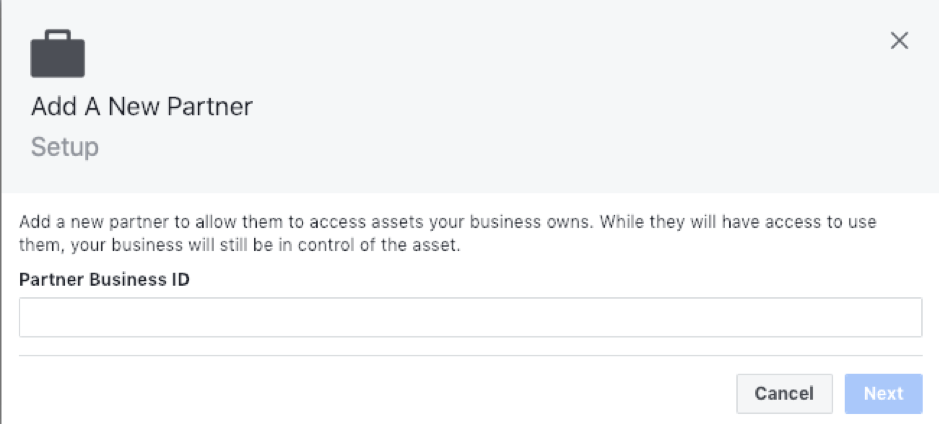
Note:
You must have full administrator access to use this feature.
You can then grant this partner the correct rights to the correct accounts:
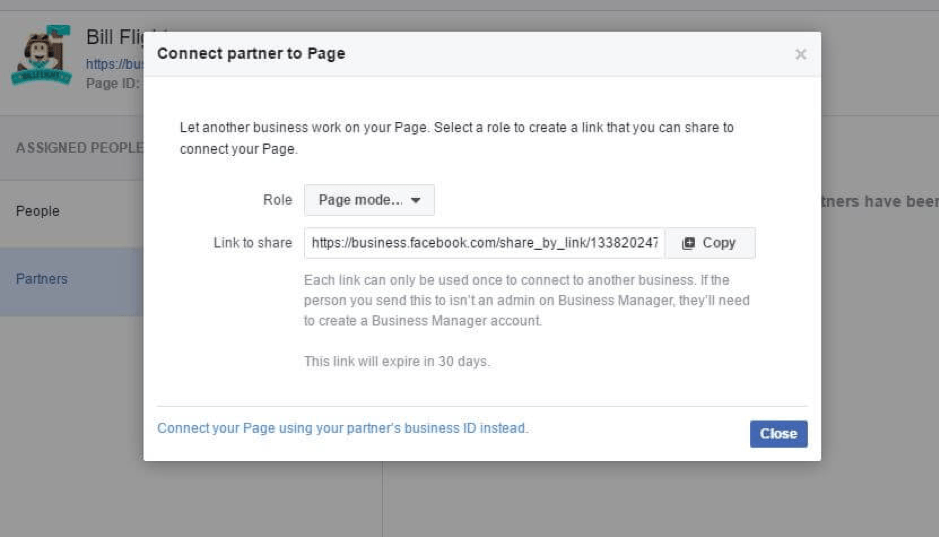
This link only works for 30 days, so let your partner confirm the receipt of the link. This can also be completed by collecting your partner’s business number instead of creating a link, but this method is more clumsy and is therefore not recommended.
And that’s it! You can easily add new accounts and link them to the Business Manager.